Google meet grid view:
Steps are how to use Google meet in a video call.
Google Meet is a video conferencing app that allows people present in different places to come online. Grid view on Google Hangouts meeting is an add-on extension that has to be obtained.
Google Hangout gives Meet users an option to bring people working in different places through video conferencing. In lockdown, teachers can use Google Meet to bring children together. At the same time, during the quarantine, Google Hangout Meet is proving very helpful because it is difficult for people to come together in this difficult situation. In such a situation, it can be used for a company meeting or to talk to the teacher students.
Explain that this facility is available with G Suite Enterprise and G Suite Enterprise for Education Edition. Teachers can record when signed in to their G Suite account (eg Gmail). Google Meet allows users to record team presentations and later share them with colleagues. With this you can record the training material, which you can provide on demand of students or new employees. At the same time, you can also record the conference, forcing people who were not present at that time. Users can play, share, download or save these recordings.
Through Google Meet, add-ons have to be done to see people together on the grid. For this, the manager will go to the Google Admin console and help provide access to the grid view extension for all. The browser extension enables a grid with thumbnails of all the contacts participating in the video call.
If you also want to use Google Meet then follow these steps
1. First open the Google meeting and start the session.
2. After this, the grid view icon will appear on the top-right corner next to the Person icon.
3. Now click on the icon to display everyone in the meeting in grid view on screen.
4. The meat will resize everyone's boxes so that they all fit into one screen.
Google मीट ग्रिड व्यू:
वीडियो कॉल में Google मिलने का उपयोग करने के चरण बताए गए हैं.
Google Meet एक वीडियो कॉन्फ्रेंसिंग ऐप है जो विभिन्न स्थानों में मौजूद लोगों को ऑनलाइन आने की अनुमति देता है। Google Hangouts मीटिंग पर ग्रिड दृश्य एक ऐड-ऑन एक्सटेंशन है जिसे प्राप्त करना होगा।
Google Meet उपयोगकर्ताओं को वीडियो कॉन्फ्रेंसिंग के माध्यम से विभिन्न स्थानों पर काम करने वाले लोगों को लाने का विकल्प देता है। लॉकडाउन में, शिक्षक बच्चों को एक साथ लाने के लिए Google Meet का उपयोग कर सकते हैं। वहीं, संगरोध के दौरान, Google Meet बहुत मददगार साबित हो रही है क्योंकि इस कठिन परिस्थिति में लोगों का एक साथ आना मुश्किल है। ऐसी स्थिति में, इसका उपयोग कंपनी की बैठक के लिए या शिक्षक छात्रों से बात करने के लिए किया जा सकता है।
बता दें कि यह सुविधा जी सूट एंटरप्राइज और जी सूट एंटरप्राइज फॉर एजुकेशन एडिशन के साथ उपलब्ध है। शिक्षक अपने जी सूट खाते (जैसे जीमेल) में साइन इन होने पर रिकॉर्ड कर सकते हैं। Google Meet उपयोगकर्ताओं को टीम प्रस्तुतियों को रिकॉर्ड करने और बाद में उन्हें सहयोगियों के साथ साझा करने की अनुमति देता है। इसके साथ आप प्रशिक्षण सामग्री को रिकॉर्ड कर सकते हैं, जिसे आप छात्रों या नए कर्मचारियों की मांग पर प्रदान कर सकते हैं। उसी समय, आप उन लोगों को मजबूर करने के लिए सम्मेलन को रिकॉर्ड भी कर सकते हैं, जो उस समय मौजूद नहीं थे। उपयोगकर्ता इन रिकॉर्डिंग को खेल, साझा, डाउनलोड या सहेज सकते हैं।
Google Meet के माध्यम से, ग्रिड पर लोगों को एक साथ देखने के लिए ऐड-ऑन करना पड़ता है। इसके लिए, प्रबंधक Google व्यवस्थापक कंसोल पर जाएगा और सभी के लिए ग्रिड दृश्य एक्सटेंशन तक पहुंच प्रदान करने में मदद करेगा। ब्राउज़र एक्सटेंशन वीडियो कॉल में भाग लेने वाले सभी संपर्कों के थंबनेल के साथ एक ग्रिड को सक्षम करता है।
अगर आप भी Google Meet का उपयोग करना चाहते हैं तो इन चरणों का पालन करें
1. सबसे पहले Google Meet खोलें और सत्र शुरू करें।
2. इसके बाद, व्यक्तिगत आइकन के बगल में शीर्ष-दाएं कोने पर ग्रिड दृश्य आइकन दिखाई देगा।
3. अब स्क्रीन पर ग्रिड व्यू में मीटिंग में सभी को प्रदर्शित करने के लिए आइकन पर क्लिक करें।
4. मांस सभी के बक्सों का आकार बदल देगा ताकि वे सभी एक स्क्रीन में फिट हो जाएं।

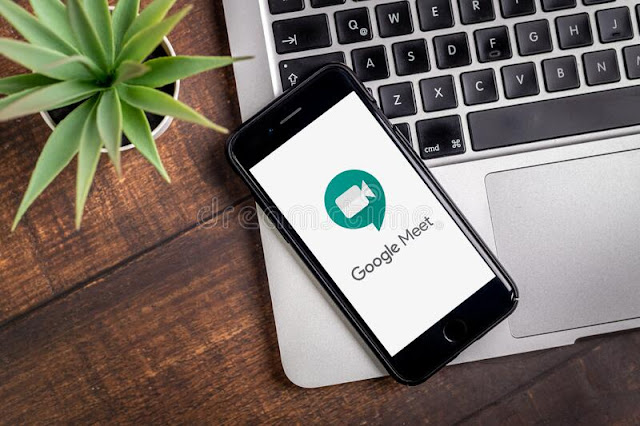


0 Comments